Setup your email on your favourite device with these settings:
IMPORTANT:
- yourdomain.sslsvc.com
- the sslsvc.com is the server address
- this is required!
| Username | your full e-mail address is your username |
| Password | password specified (we can reset if needed) |
| Incoming IMAP Server |
yourdomain.sslsvc.com Port: 993 (TLS / SSL is required) |
| Outgoing SMTP Server |
yourdomain.sslsvc.com Port: 465 (TLS / SSL is required) |
| Outgoing Server Requires Authentication | Yes / Password / Use the same login as incoming server. |
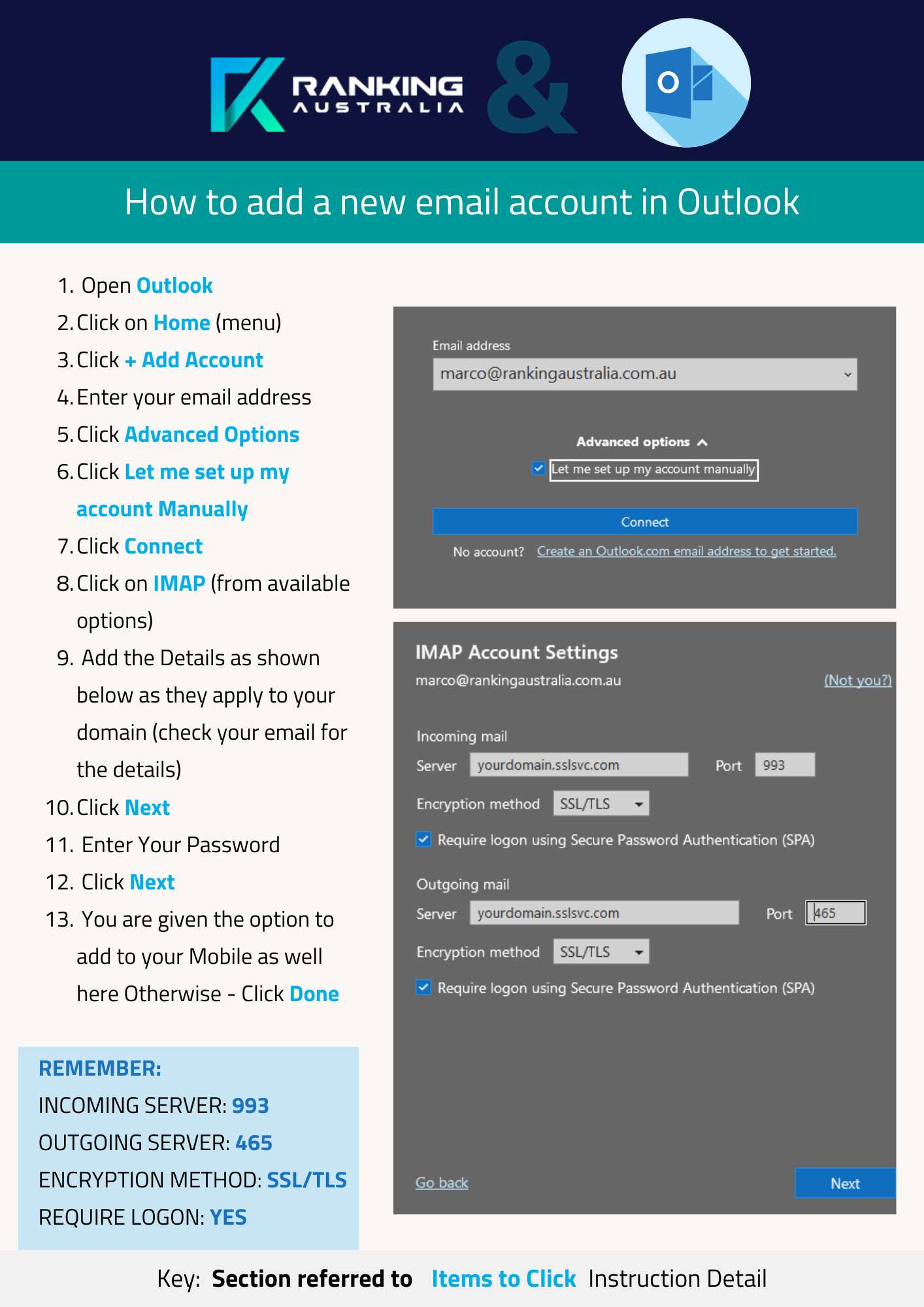
Please note: Oncord provides IMAP and SMTP servers, however Oncord do not provide support for configuring your
devices. If you cannot configure these yourself, you will need help from an IT service provider ask our Microsoft Partner, Martin from BizGuard for help.
This is the perfect starter program to get access to Google Local SEO services for your website and helping you get found on Google. We work with you and your team to help you and your business grow.
