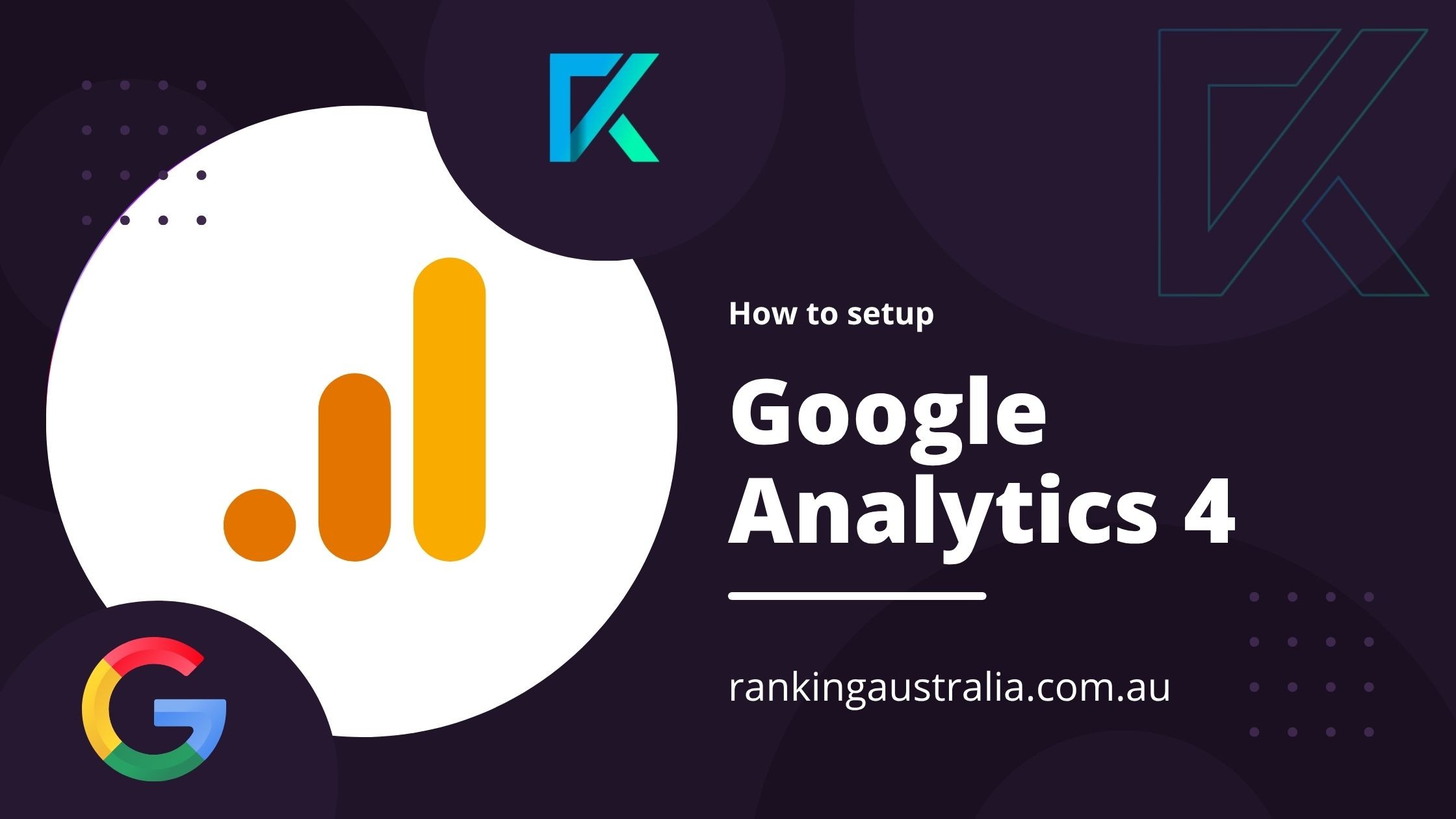
How to Setup Google Analytics (GA4) for any website
Step-by-Step Guide on How to Set up Google Analytics (GA4)
Step 1: Sign in to Google Analytics
- Go to https://analytics.google.com
- Log in using your Google account (ideally the one linked to your other Google services like Search Console or Tag Manager)
Step 2: Create a New GA4 Property
- Once logged in, click Admin (bottom left corner)
- Under Account, select your account or create a new one
- Under Property, click Create Property
-
Fill in:
- Property Name (e.g. My Business GA4)
- Reporting Time Zone (set to Australia – Brisbane)
- Currency (AUD)
- Property Name (e.g. My Business GA4)
- Click Next, select your business category and size, then click Create
Step 3: Set Up a Data Stream
- Choose your platform — in most cases, select Web
- Enter your Website URL and Stream Name
- Click Create Stream
You’ll now see your Measurement ID (starts with G-), which you’ll need to install GA4.
Step 4: Install GA4 Tracking Code
Method 1: Using Google Tag Manager (Recommended)
If you’ve already set up Google Tag Manager:
- Open GTM and go to Tags > New
- Select Google Analytics: GA4 Configuration
- Enter your Measurement ID
- Set the trigger to All Pages
- Save and Publish the tag
Method 2: Add Directly to Your Website (for HTML websites)
- From your GA4 Data Stream, under Tagging Instructions, choose Global Site Tag (gtag.js)
- Copy the provided script
- Paste it into the <head> section of every page on your website
Method 3: Use a Plugin (for WordPress users)
- Install a plugin such as GA Google Analytics or Site Kit by Google
- Paste your Measurement ID into the plugin settings
- Save and verify connection
Step 5: Verify Your GA4 Setup
- Open your website in a new browser tab
- In GA4, go to Admin > DebugView or Reports > Real-time
- You should see your active visit — this means tracking is working
Step 6: Configure Key Events and Conversions
GA4 no longer tracks basic events like pageviews and scrolls the same way as Universal Analytics. However, it does offer Enhanced Measurement by default.
-
In your Web Stream Details, toggle on:
- Page views
- Scrolls
- Outbound clicks
- Site search
- Video engagement
- File downloads
- Page views
-
To track specific actions (e.g. button clicks, form submissions), create custom events in GA4 or Tag Manager, and mark them as conversions
Step 7: Link GA4 to Google Ads and Search Console
- In Admin, go to Product Links
-
Link your:
- Google Ads account for remarketing and ad performance
- Search Console for organic keyword insights
- Google Ads account for remarketing and ad performance
- Follow the prompts to authorise and confirm linking
Need Help with GA4 Setup?
Need help understanding GA4 reports or what data actually matters? At Ranking Australia, we don’t just install your analytics — we interpret them. Our SEO and content marketing strategies are backed by data from Google Analytics, Tag Manager, and Search Console, giving you a clear roadmap to results. No jargon, just insights.
Let us help you track what drives traffic, leads, and sales.

