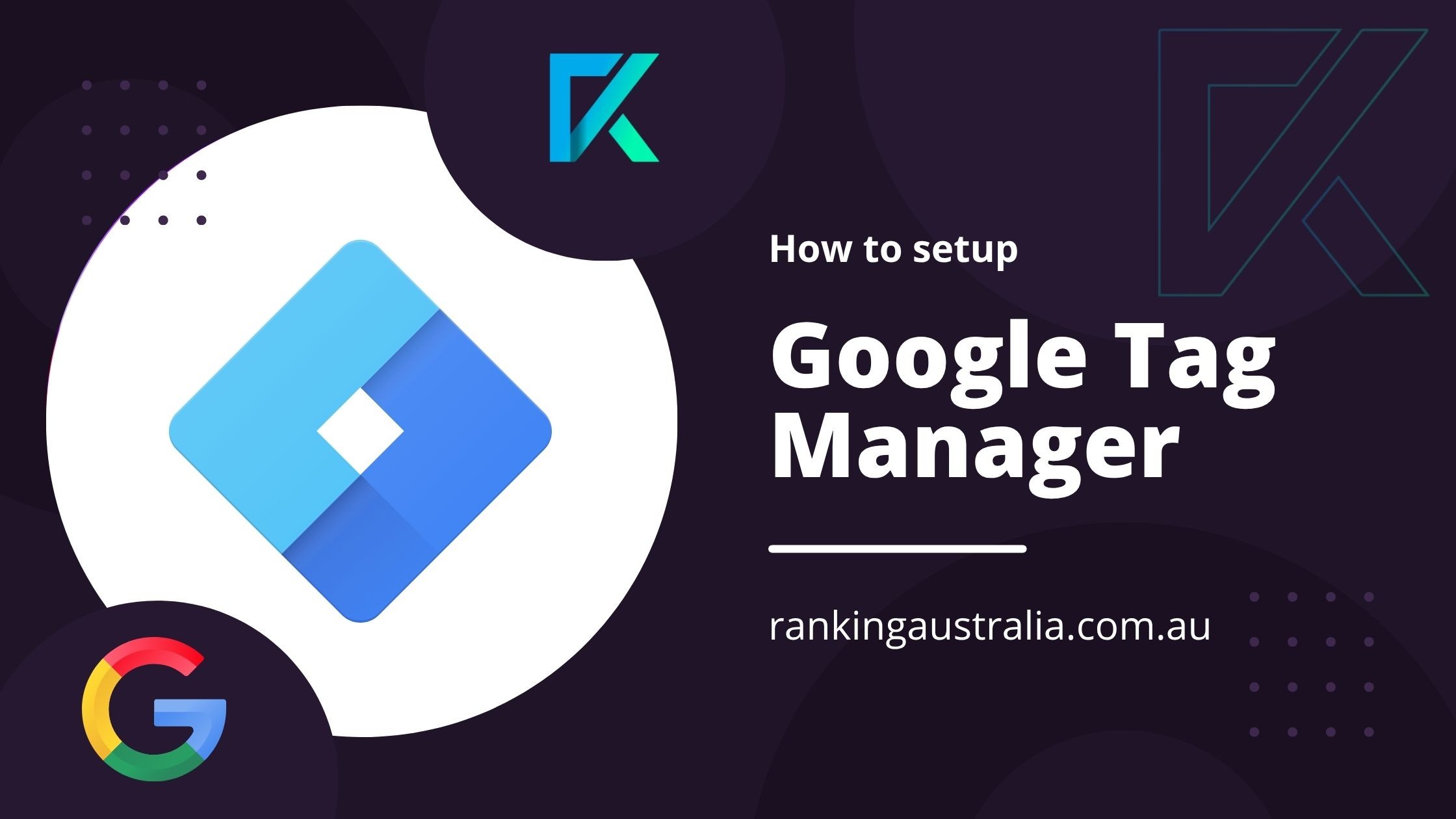
How to Setup Google Tag Manager (GTM)
A Step-by-Step Guide to GTM Setup for any Website
Step 1: Create a Google Tag Manager Account
- Visit tagmanager.google.com
- Click "Create Account"
-
Enter the following details:
- Account Name (typically your business name)
- Country
- Container Name (usually your website URL)
- Choose "Web" as the target platform
- Account Name (typically your business name)
- Click "Create" and accept the Terms of Service
Step 2: Get Your GTM Installation Code
-
After account setup, GTM will generate two code snippets:
- One for the <head>
- One for the <body>
- One for the <head>
- Copy both snippets. These will be inserted into your website's code.
Step 3: Install GTM Code on Your Website
For a Standard HTML Website
- Paste the <head> code immediately after the opening <head> tag
- Paste the <body> code immediately after the opening <body> tag
For WordPress (Without a Plugin)
- Go to Appearance > Theme File Editor
- Open the header.php file
-
Paste:
- The <head> code before the closing </head> tag
- The <body> code directly after the opening <body> tag
- The <head> code before the closing </head> tag
For WordPress (With a Plugin)
- Install a plugin like "Insert Headers and Footers"
- Go to Settings > Insert Headers and Footers
-
Paste:
- The <head> code in the Scripts in Header section
- The <body> code in the Scripts in Body section
- The <head> code in the Scripts in Header section
- Save changes
For Shopify
- Go to Online Store > Themes > Edit Code
- Under Layout, open theme.liquid
-
Paste:
- The <head> code before the </head> tag
- The <body> code after the opening <body> tag
- The <head> code before the </head> tag
For Wix
Wix doesn't allow manual code insertion into <body>, but you can still integrate GTM via settings.
- Go to Settings > Custom Code
- Add a new custom code and paste the <head> snippet
- Apply to All Pages and position it in the Head
- Save and publish
Step 4: Verify Installation
- Open Google Tag Assistant
- Enter your website URL and start a test session
- Look for a confirmation that Google Tag Manager is active
Step 5: Start Using GTM to Add Tags
Once GTM is installed, you can manage all your tracking tags from the dashboard.
To add a tag:
- Go to Workspace > Tags > New
- Choose a Tag Type (e.g. Google Analytics: GA4, Facebook Pixel)
- Configure your tag and set a Trigger (e.g. All Pages, Button Clicks)
- Save and Submit the tag to publish it
USEFUL TIP:
Use Preview Mode to Test Before Publishing
Use GTM’s built-in Preview feature to test your tag configurations before going live.
Need more help with Google Tag Manager?
Talk to an expert at Ranking Australia, we don’t just install Google Tag Manager — we transform it into a powerhouse for your business insights. From conversion tracking to remarketing integrations, we ensure that your digital performance is fully measurable and aligned with your goals.
Need help with implementation? Our team of Google Experts can install, test, and optimise GTM for your site.
Your success is our success.

