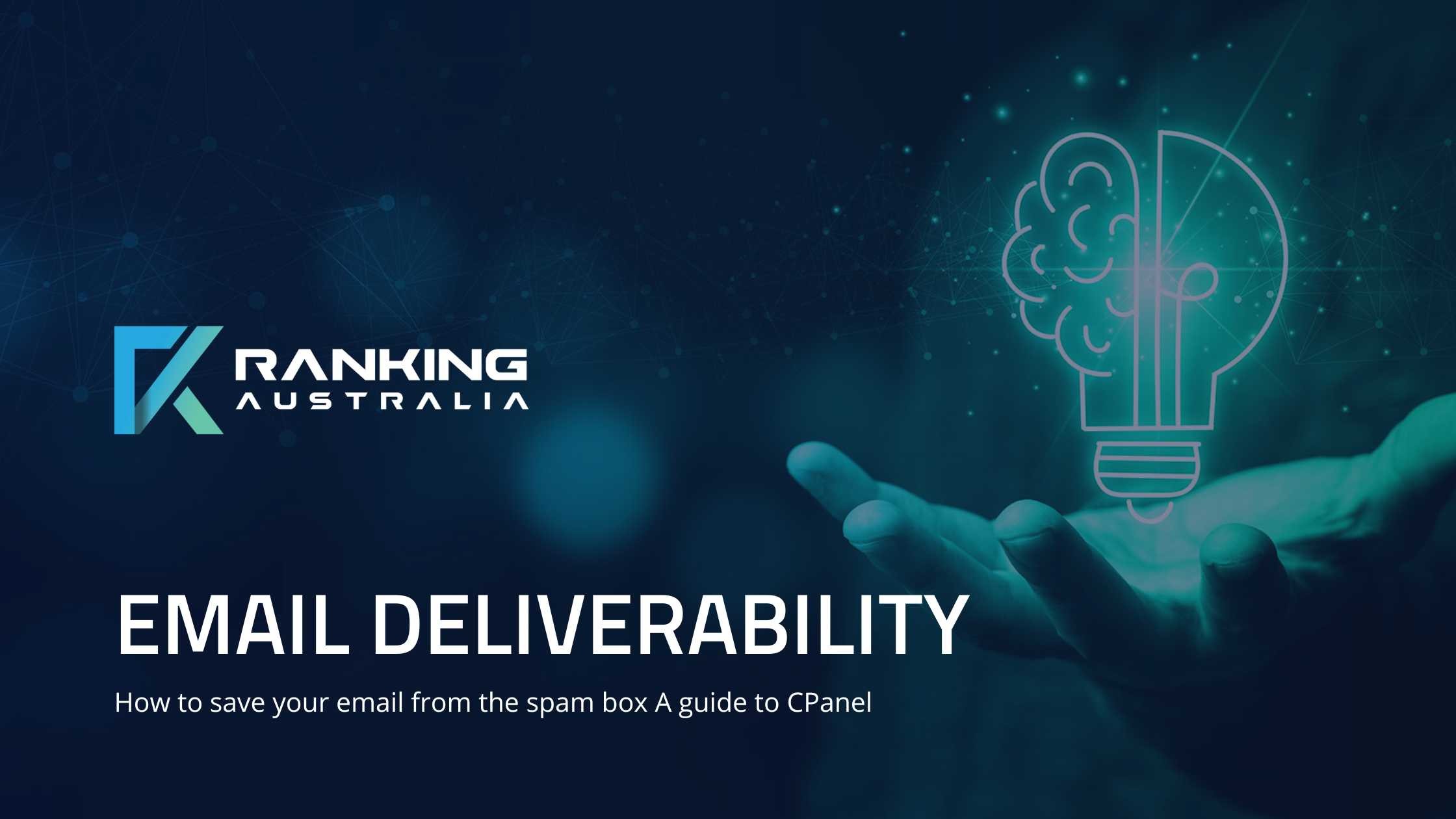
Email Deliverability: How to save your email from the spam box - A guide to CPanel
By Katrina Puranik
Understanding and Configuring Your Email Settings for Optimal Deliverability
Ensuring your emails reach your recipient's inbox and not their spam folder is crucial for effective communication. Here, we will guide you through understanding several critical components that influence email deliverability and how you can configure them within your email settings.
CONTENTS - click to view
1.
Email Deliverability - Updating SPAM FILTERS IN Cpanel
2.
Gmail Spam Filter - adding to your cpanel
3.
Gmail Inbox Categories
4.
SPF (Sender Policy Framework)
5.
DKIM (DomainKeys Identified Mail)
Email Deliverability

1. Email Deliverability - Updating SPAM FILTERS IN Cpanel
back to top
Cpanel has a section called Emails
1. Click on Email Deliverability to view your status.
2. Click on Manage to access your DKIM, SPF records, copy and paste these into your DNS Settings - which you will find in Domains
Section, and clicking on Zone Editor, and manage.
3. Add these as TXT records, be sure that you contact your web host or tech support to complete this task as SPF records
sometime require additional settings in the same record.
Gmail Spam Filter
 2.
Gmail Spam Filter - adding to your cpanel
2.
Gmail Spam Filter - adding to your cpanel
back to top
Gmail uses sophisticated algorithms to filter spam. Understanding how Gmail classifies emails can help you ensure your emails land in the inbox.
Steps to Improve Deliverability in Gmail:
- Check Authentication: Ensure your email domain has proper SPF and DKIM records set up (more on these below).
- Send Test Emails: Use tools like Email on Acid or Mail-Tester to send your email to a Gmail account and see if it lands in the spam folder.
- Monitor Feedback: Use Gmail Postmaster Tools to monitor how Gmail treats your emails.
Gmail Inbox Categories

3. Gmail Inbox Categories
back to top
Gmail organizes the inbox into categories such as Primary, Social, Promotions, etc. For business communications, you ideally want your emails to land in the 'Primary' category.
Steps to Influence Gmail Categorization:
- Encourage Engagement: Ask your recipients to add your email address to their contact list.
- Avoid Overuse of Promotional Language: This can trigger Gmail to categorize your email as Promotions.
- Format Emails Clearly: Ensure that your emails are well-structured and professional, mimicking the style of personal emails that typically land in the Primary category.
Other Useful Links: Spam checker for email titles | Spam trigger words
SPF

4. SPF (Sender Policy Framework)
back to top
SPF is an email authentication method that specifies which mail servers are permitted to send email on behalf of your domain.
Steps to Set Up SPF:
1. Create an SPF Record in your DNS Settings:
- Go to CPanel > Domains > Zone Editor
- Add SPF Record to DNS: Add this SPF record to your domain's DNS settings - see below the example for ensuring your gmail can send on your domain's behalf.
| Name |
yourdomain.com.au |
|
| TTL |
14400 |
or leave empty to use default |
| Type |
TXT |
|
| Record |
v=spf1 ip4:[INSERT YOUR SERVER IP ADDRESS HERE] a mx include:_spf.google.com -all |
This is only an example - make sure you have included all domains and platforms, email gateways that you use. This could also mean a cname record. |
- Test Your SPF Record: Use tools like MXToolBox to verify that your SPF record is valid and recognized.
KIM Records

5. DKIM (DomainKeys Identified Mail) & DMARC Records
back to top
DKIM provides a way to validate a domain name identity that is associated with a message through cryptographic authentication.
Steps to Implement DKIM:
1. Generate DKIM Key:
- Contact your hosting provider
- Access your Cpanel Email Deliverability settings - in Emails > Email Deliverability > Manage > copy your DKIM records from here
- use DKIM wizard tools online to create a DKIM record.
2. Add DKIM Record to DNS: Like SPF, add the DKIM record to your DNS settings.
- Go to CPANEL > Domains > Zone Editor
- Add the records as shown below...
| Name |
default._domainkey.yourdomain.com.au |
Some have multiple records so check with your host. Microsoft has two. These are not necessarily generic. |
| TTL |
14400 |
or leave empty to use default |
| Type |
TXT |
|
| Record |
v=DKIM1; k=rsa; p=MIBYIw2ho12ue1jpqujok325629nmAB; |
This is only an example - make sure you have your correct key - as it will be much longer. |
3. Ensure Consistent Configuration: Verify that your email service is configured to sign your emails with the DKIM
signature.
- Check in Email Deliverability is ACTIVE in your CPANEL
By understanding and implementing these settings, you can significantly improve your email deliverability and ensure your communications reach your intended audience effectively. Partnering with a skilled provider like Ranking Australia can further enhance your email strategy, ensuring compliance and optimal engagement in your digital marketing efforts.
What are Dmarc Records?
A DMARC (Domain-based Message Authentication, Reporting, and Conformance) record is a security protocol that helps email domain owners
prevent their domain from being exploited for email spoofing, phishing scams, and other cybercrimes. It builds on SPF (Sender Policy
Framework) and DKIM (DomainKeys Identified Mail) protocols by adding a reporting function that allows senders to instruct email providers on
how to handle mail that doesn’t pass SPF or DKIM checks.
Essentially, it allows domain owners to publish a policy in their DNS records that defines their email authentication practices and
provides instructions to email servers on how to enforce them. The benefits of implementing a DMARC record include increased email
deliverability, protection against abuse of the domain to send out phishing emails, and insight into email channels through reporting,
enhancing overall email security for a domain.
How to add Dmarc record to your dns settings
| Name |
_dmarc.yourdomain.com.au |
simply add _dmarc. with your domain url |
| TTL |
14400 |
or leave empty to use default |
| Type |
TXT |
|
| Record |
v=DMARC; p=quarantine |

